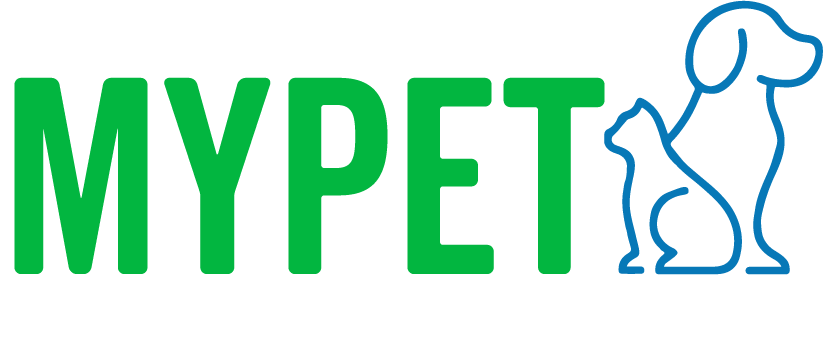Adding microchips to MyVet
Conor McManus
Last Update 3 years ago
If you buy MyPet microchips from a third party, you're microchips won't be automatically loaded onto MyVet. Here's how to load them on to your MyVet platform.
P.S. There's a video at the end of this article if you prefer watching and learning! :)
Step 1
Under microchips find and click "+ Add microchips"
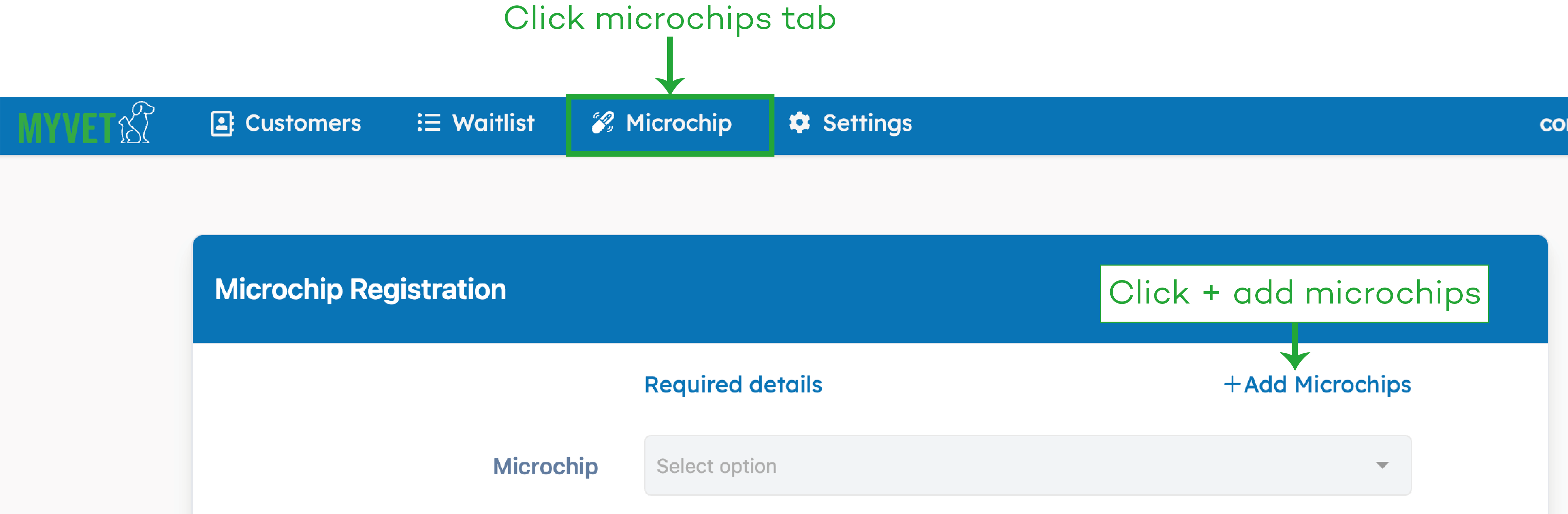
Step 2
On the side of every one of our microchip boxes is a batch and box number as shown below. You'll use these to load your microchips onto MyVet.
Generally any delivery you get will only have 1 or 2 batches but multiple boxes. Each box contains 10 microchips.
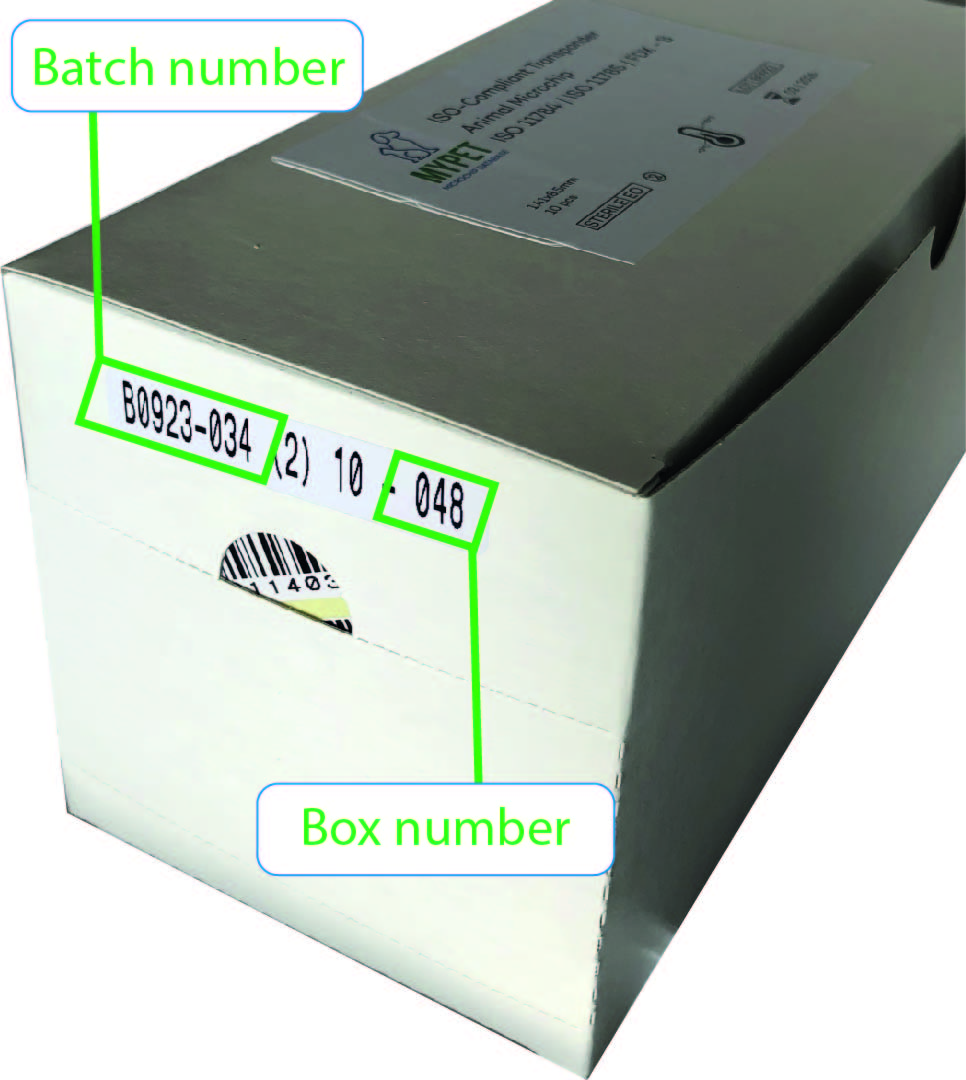
Step 3
Now we need to add that information:
- Add the batch number
- The box numbers will appear beneath the batch number
- Tick the box numbers you have received
- You can hover over the microchip number to see a full list of microchips in that box
- Click "add selected batches" to add those boxes to your account
Please be careful to only add microchips you have received
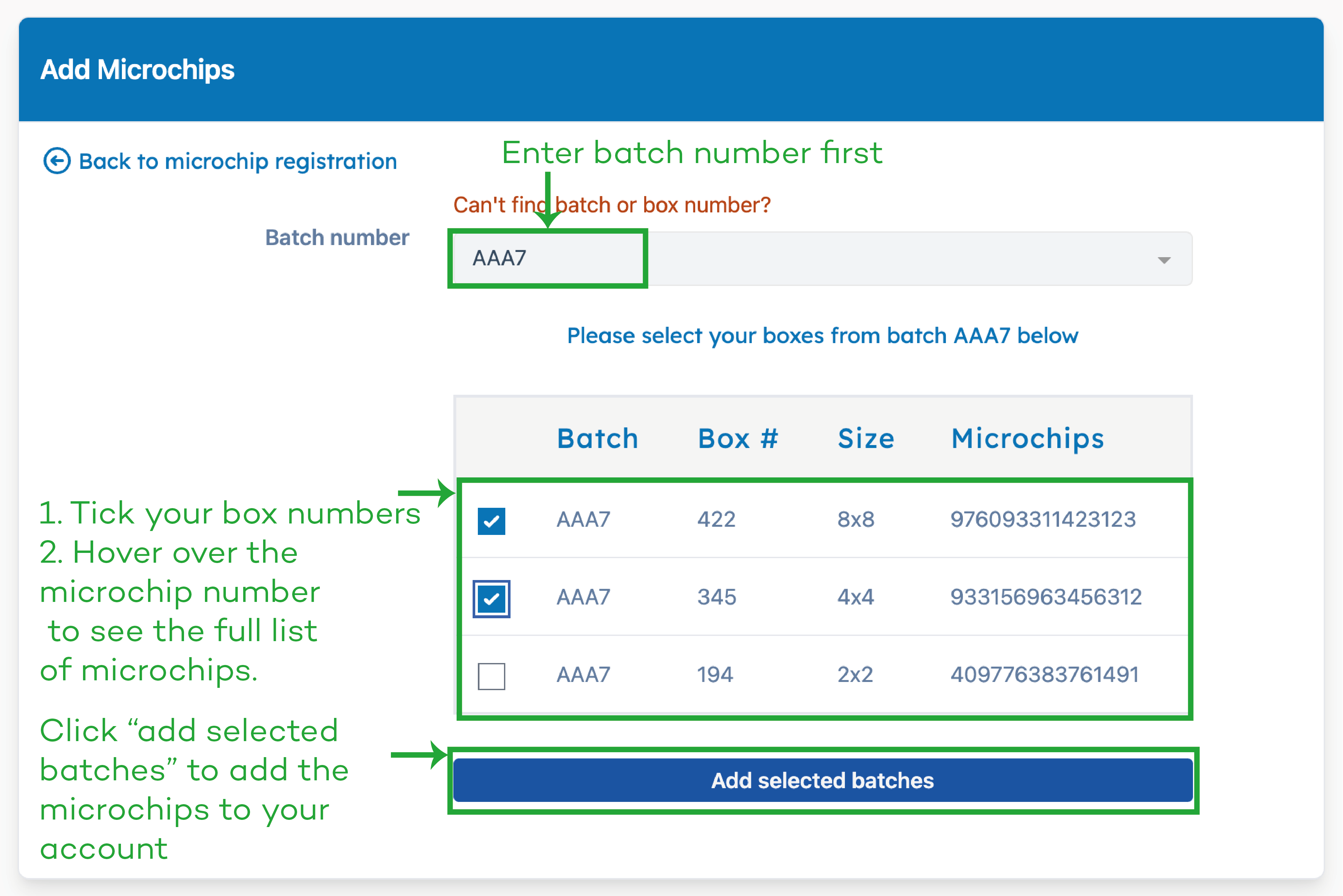
You're all done. The microchips will now be on your account! 😊
The video